How to update your Dante devices
Dante Updater is installed automatically when you install Dante Controller. To launch Dante Updater, click the button in the main toolbar: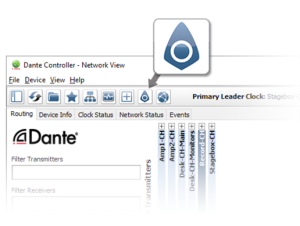
- When new firmware is available
If Dante updater identifies one or more devices on your network for which new firmware is available, a notification icon is displayed on the Dante Updater button in the main toolbar.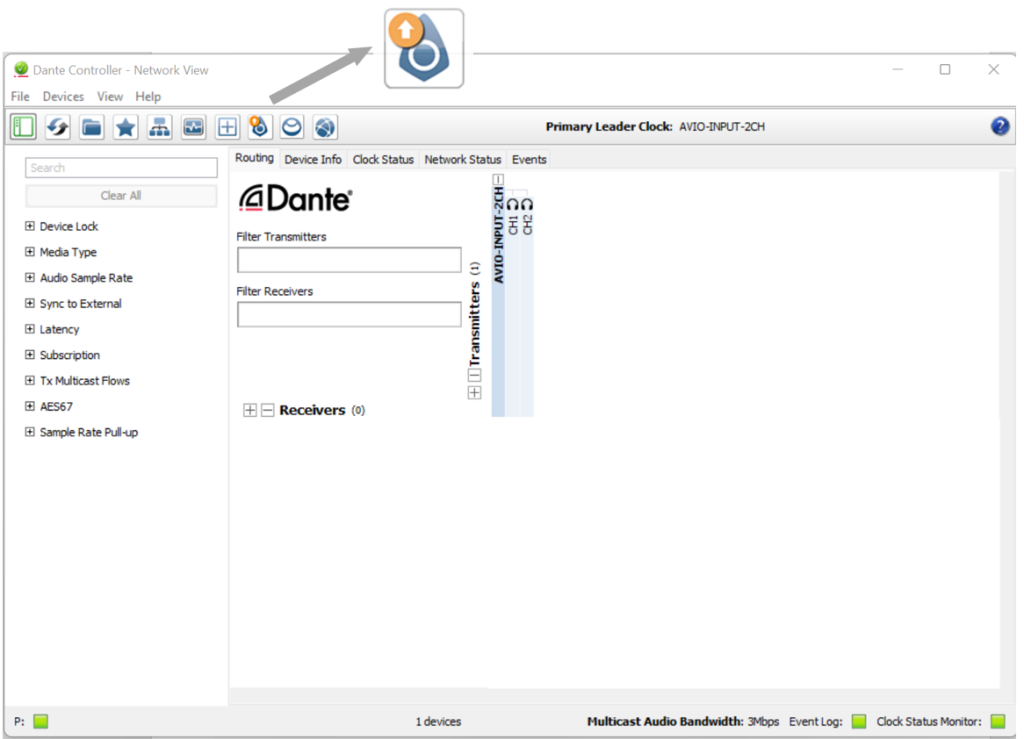 Launch Dante Update to review the available updates. The Update Available section of the HOME tab lists devices that have been discovered on your Dante network which are eligible for a firmware update.To update a subset of the eligible devices:
Launch Dante Update to review the available updates. The Update Available section of the HOME tab lists devices that have been discovered on your Dante network which are eligible for a firmware update.To update a subset of the eligible devices:
- Click the individual checkboxes for the devices that you want to update
- Click Update Selected Devices
- Click in the check box I understand that audio will be interrupted and then Click on UPDATE NOW.
*To update all eligible devices: Click the top checkbox to select all the eligible devices.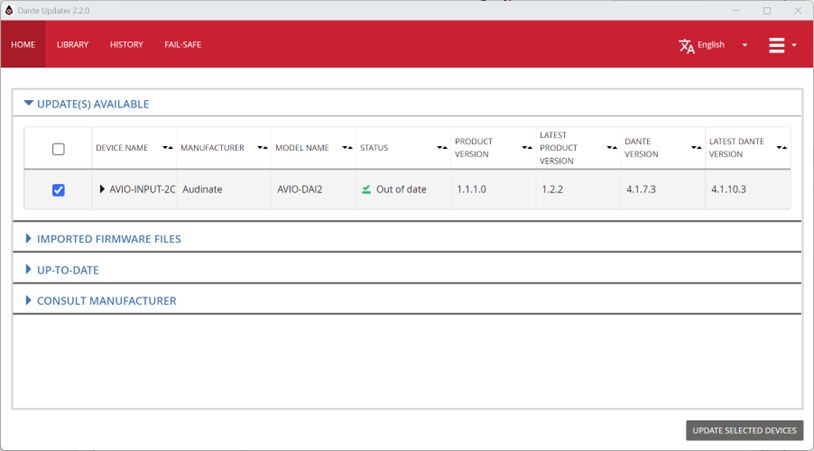
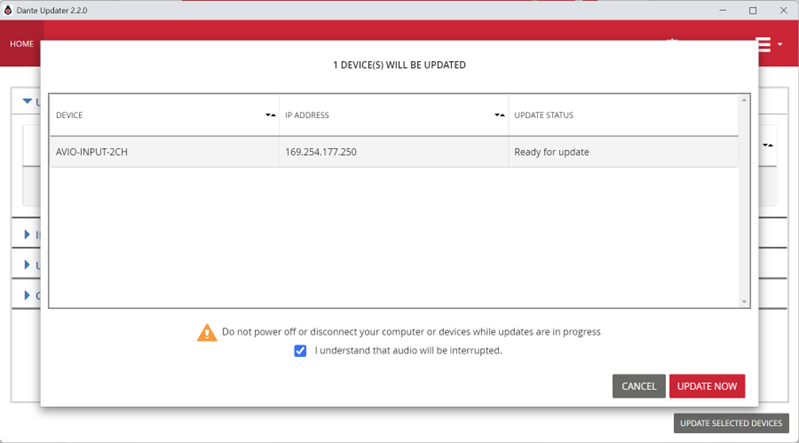 You can see the Updating progress and check if the updating was successfully completed.
You can see the Updating progress and check if the updating was successfully completed.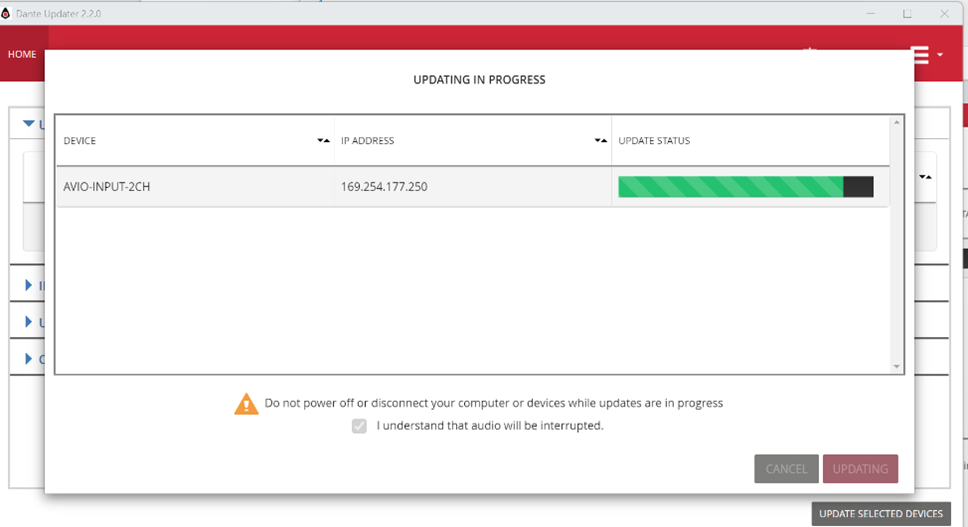
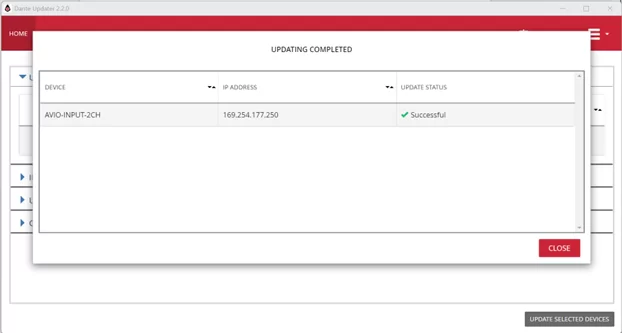
- When the update is complete, reboot the device(s).
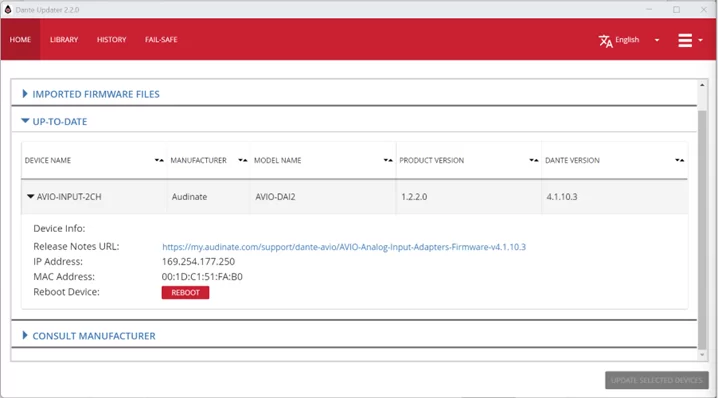
- Imported Firmware Files
First, click on the button ![]() in the top-right corner of the window, and choose Advanced Settings.
in the top-right corner of the window, and choose Advanced Settings.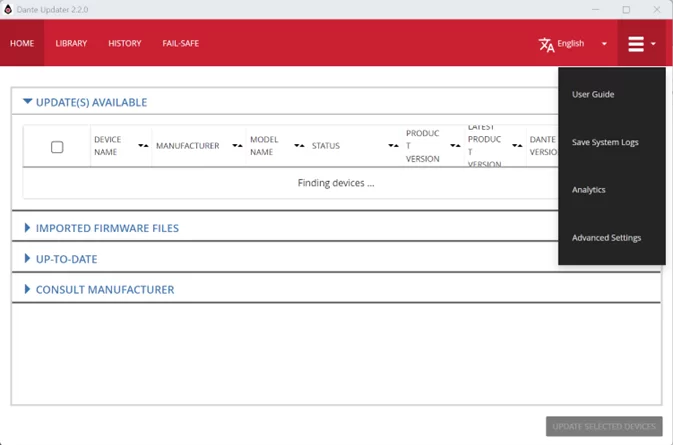 Select Allow Imported Firmware to enable importing of firmware files from outside Dante Updater (for example, files you have downloaded from a manufacturer’s website) and click on APPLY.
Select Allow Imported Firmware to enable importing of firmware files from outside Dante Updater (for example, files you have downloaded from a manufacturer’s website) and click on APPLY.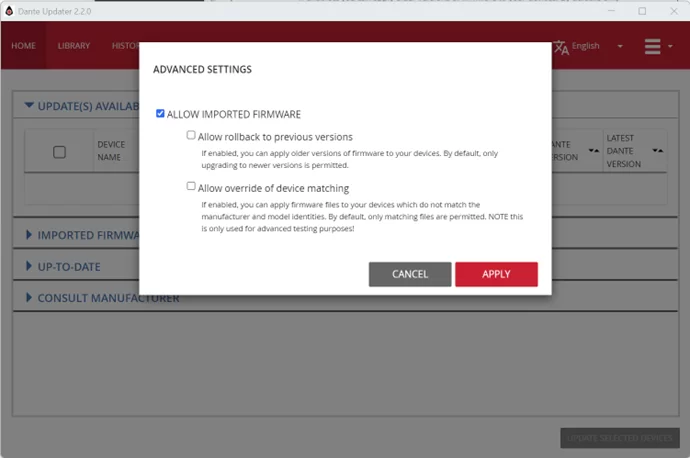 Select Allow rollback to previous versions if you need to apply older firmware versions to your Dante devices. With the option Allow Override of Device Matching selected, Dante Updater can install firmware with different Manufacturer and Model IDs than those on the target device. To import firmware:
Select Allow rollback to previous versions if you need to apply older firmware versions to your Dante devices. With the option Allow Override of Device Matching selected, Dante Updater can install firmware with different Manufacturer and Model IDs than those on the target device. To import firmware:
- select the LIBRARY
- Click the arrow icon
 to expand the Imported Files panel.
to expand the Imported Files panel. - Click Import Firmware
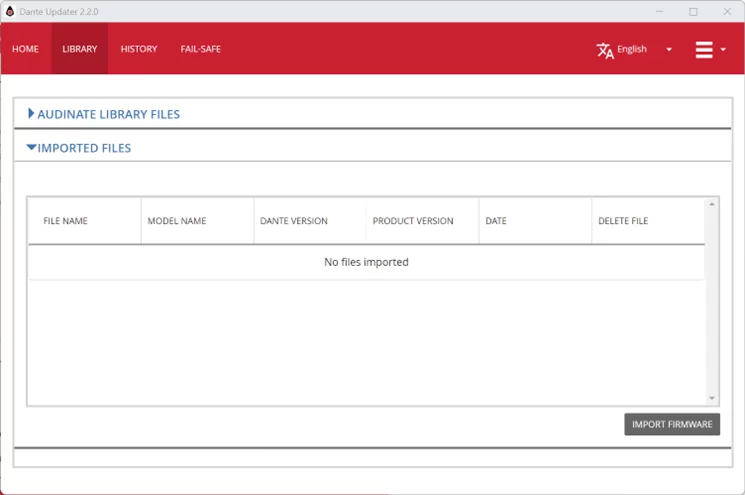
- Drag and drop the firmware file onto the file selector (shown below) or click Select File to browse the relevant file.
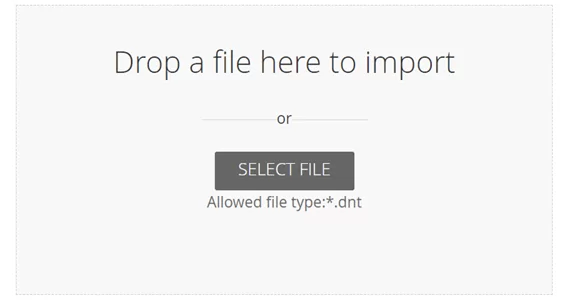 When the file has finished importing, it will appear in the Imported Files list in the library.
When the file has finished importing, it will appear in the Imported Files list in the library.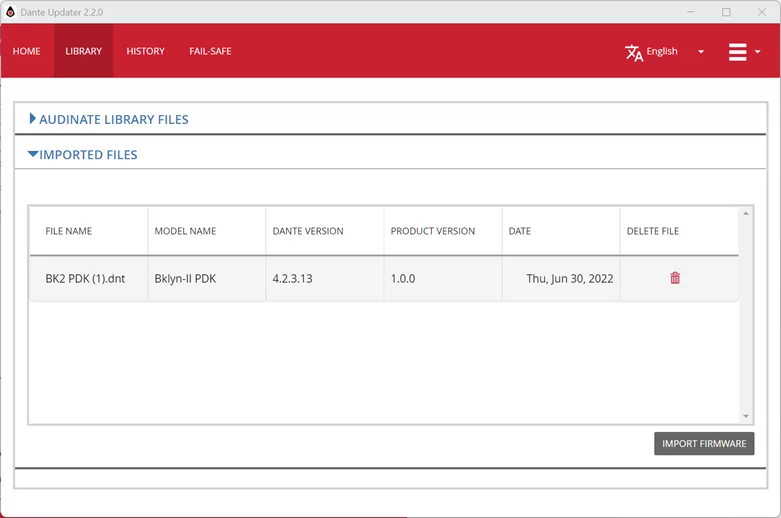 Go to the HOME tab to update your device. Multiple actions may be available for a device:
Go to the HOME tab to update your device. Multiple actions may be available for a device: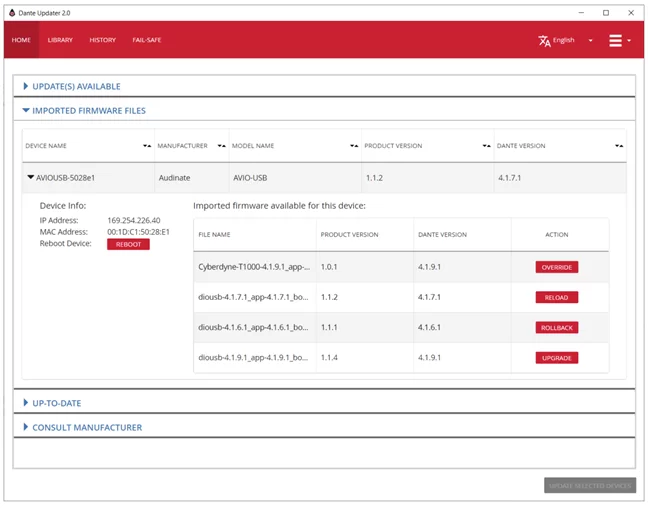
- Upgrade: Install newer firmware on your Dante devices.
- Rollback: Downgrade your Dante devices to older firmware
- Override: Force non-matching firmware to a Dante device.
- Reload: Reinstall the firmware that is already on the device-for example, if the installed firmware has somehow become corrupted.
Downloading Firmware for Offline UseIf the devices that you want to update are on a Dante network which is not connected to the internet, you can download the required firmware files from the database ahead of time, and then move the computer to the offline network to update the devices. To download firmware from the database:
- Select the Library tab.
- Select the files that you want to download
- Click Download Firmware
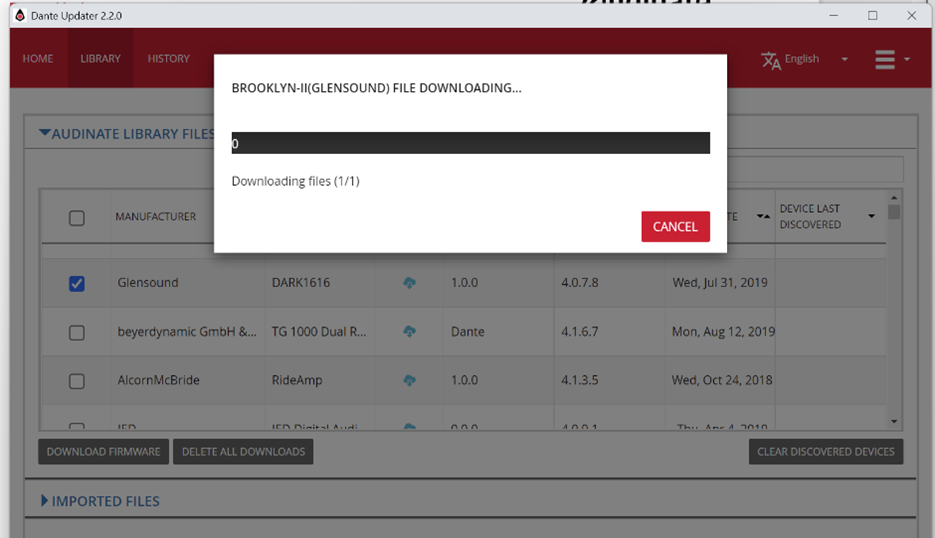
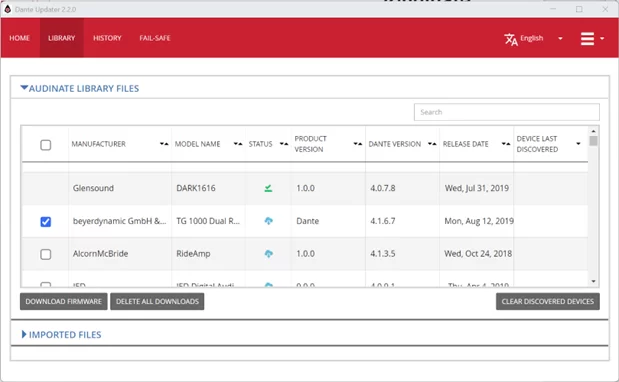
- Files marked with a check icon have already been downloaded to your computer.
- Files marked with a blue cloud icon are available for download.
Troubleshooting
- Device Fails to Update
Error message: Failed -reboot device and try againIf you initiate a device update operation, but the device fails to update, and you see the error message above, this may be because port 6969 on your computer has been blocked by your firewall or anti-virus program. To resolve this issue, ensure port 6969 is open in your firewall and/or anti-virus program.
- No Firmware Available for my Device
If your device appears in the Consult Manufacturer list, this means that Dante Updater does not have any matching firmware for the device in its database. Please contact the device manufacturer to find out why this is the case.
- Update is available, but no file is provided (Only a URL)
If your device appears in Updates Available, but a website is provided instead of a firmware file, this is because the device firmware must be managed using a proprietary utility.
- Devices not appearing in Dante Updater
If some of the devices in your Dante network are not appearing in Dante Updater, this may be because Dante Controller and/or the Dante network is not correctly configured.See the following topics in the Dante Controller user guide for more information:Configuring Dante Controller (audinate.com)Troubleshooting Dante IP Address Configuration (audinate.com)Troubleshooting Switch Configuration and Cabling (audinate.com)

