Dante Controller: My subscription shows successful, but I’m not hearing any audio.
Not hearing audio when the subscription status within the Dante Controller is successful can be caused by several factors. The Dante Controller offers a way of checking that audio is being sent and received from the transmitter to the receiver.Transmit TabWithin the Dante Controller, double click on the Transmitting device so that it brings up Device View and navigate to the Transmit tab. Within this tab, when the transmitter is playing audio there should be a green speaker symbol which indicates the presence of audio. This means that the transmitting device is correctly configured and sending audio to the receiver: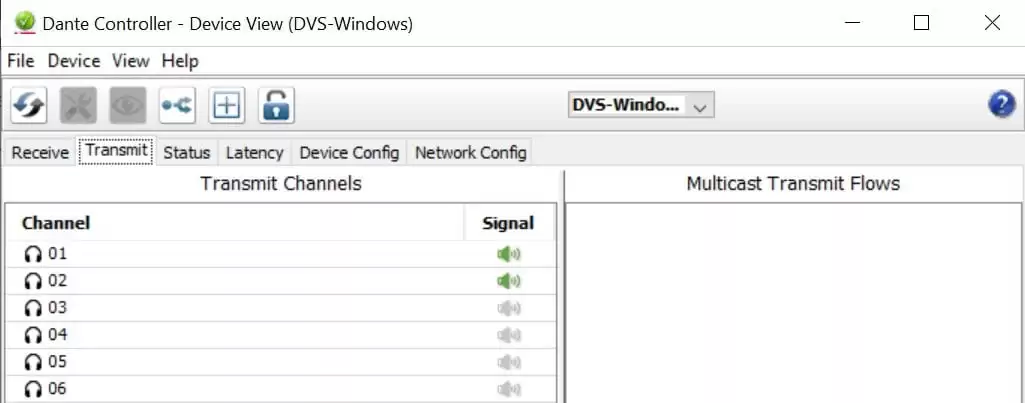 If the speaker symbol is grey whilst audio is playing, this suggests that the transmitting device may not be configured correctly to send audio, is muted, or sending audio at a level less than -61dbFS.Receive TabIf there is a green speaker on the Transmit tab but there is still no audio, navigate to the Receive tab for the receiving device. Here you should see a green speaker symbol whilst audio is playing which indicates the presence of audio:
If the speaker symbol is grey whilst audio is playing, this suggests that the transmitting device may not be configured correctly to send audio, is muted, or sending audio at a level less than -61dbFS.Receive TabIf there is a green speaker on the Transmit tab but there is still no audio, navigate to the Receive tab for the receiving device. Here you should see a green speaker symbol whilst audio is playing which indicates the presence of audio: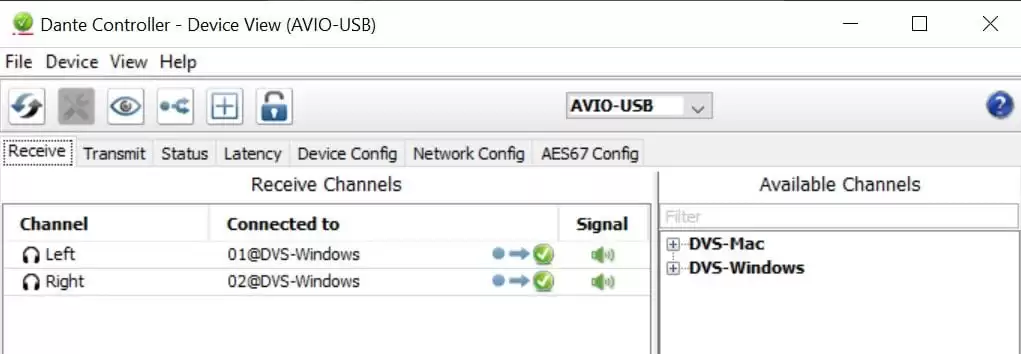 A green speaker means that audio is being successfully received at the receiving device and audio should be present.If the speaker symbol is grey, this suggests the receiving device is not correctly configured. In this case, please refer to the user manual of that product. Further troubleshooting:Dante software (DVS or Dante Via):
A green speaker means that audio is being successfully received at the receiving device and audio should be present.If the speaker symbol is grey, this suggests the receiving device is not correctly configured. In this case, please refer to the user manual of that product. Further troubleshooting:Dante software (DVS or Dante Via):
- Check the audio software is unmuted.
- Check the audio software you’re using is configured to use the Dante software as the audio device within the applications audio settings.
- Check the machine running the Dante software is set to use the software as the default audio device for both Input and Output within the operating systems sound settings, (not applicable to ASIO mode).
Dante enabled device:
- Check the Dante enabled device is unmuted.
- Check the internal routing of the Dante enabled device and ensure it’s configured to use Dante, (if applicable).
- Check the settings on the device.
- Refer to the product manual to check the configuration of the hardware.

